I don’t know about you but this scares the pants off me:
Google and some of the other search engines know so much about you when you search the internet that they tailor the results so they give you what they think you might want based on everything that they know about you including:
- what you have searched for in the past,
- what websites you have visited recently,
- where you live,
- even things like your gender and your age.
So how can you get WHAT YOU WANT rather than what the search engine wants to give you?
Save Time Getting Good Quality Information From the Internet
Search engines will usually give you millions of websites when you are looking for something – I just searched for ‘quadratic equations’ on Google and got 3,010,000 results.
The trouble is that the information YOU require may not be in the top 10, or 20, or 30 websites suggested – this is INFORMATION OVERLOAD!
Advanced Search – How to Get Better Results When You Search
Google offers Advanced Search so you can get more targeted results – I explain how below. Many of the other search engines do not have this feature so you will need to do a search on ‘advanced search’ for the search engine you use and see what you can find. When I searched for ‘advanced search on Bing’ I found that you have to use special operator codes to do more refined searches which you can find here: Bing Query Language: Advanced Operator Reference
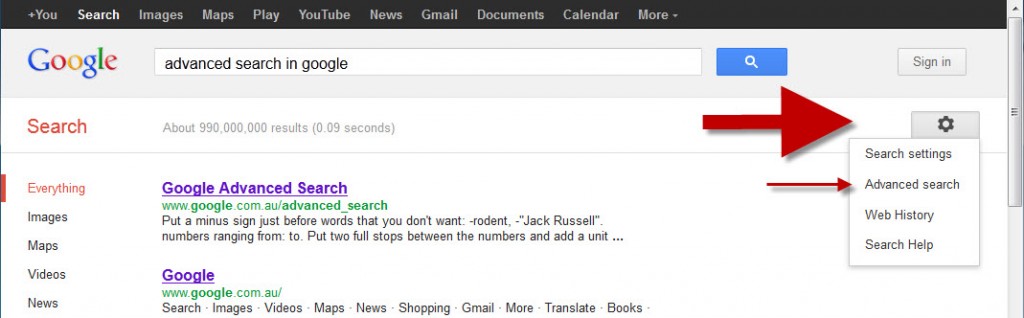
How to Find Google Advanced Search
- Go to www.google.com
- Type in ‘advanced search in google’
- Hopefully it will return a website such as www.google.com/advanced_search
- Alternatively, once you have done any search there will be a little box in the top right-hand corner of the window containing a small cog-like image with 6 teeth. Click on this image and you will get access to ADVANCED SEARCH.
Once you are on Google’s Advanced Search Page you can narrow your results in a variety of ways:
- all these words
- this exact word or phrase
- any of these words
- none of these words
- numbers ranging from – to –
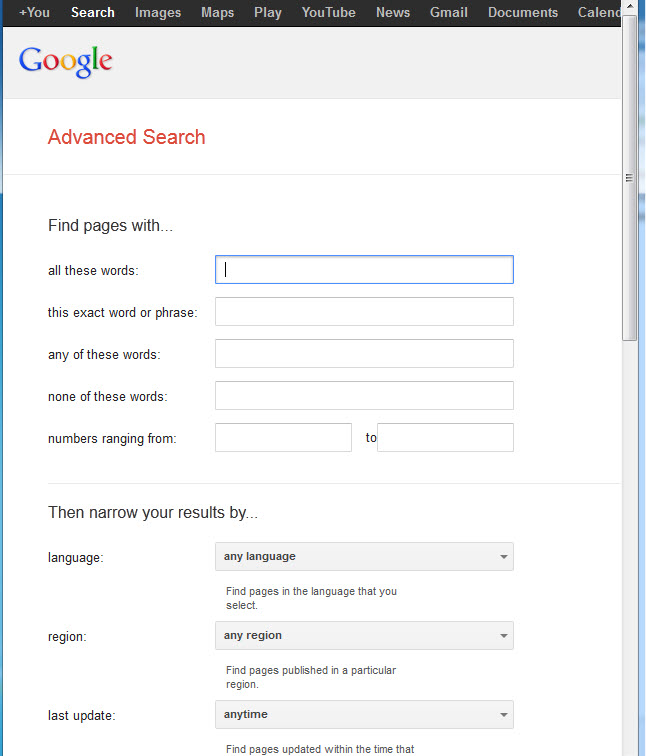
You can also restrict the search by such things as: region, language, or file type.
How to Search All the Pages in Just One Website
A really useful option is to search all the pages in one specific website. This is useful for sites which don’t have their own search facility or the search facility doesn’t work very well.
Using Shortcuts in the Search Box
Here are a few quick shortcuts that you can use in Google’s normal search box to save you using Advanced Search:
- +word = must include this word on the page
- -word = must not contain this word on the page
- “more words” = must contain this exact word or phrase on the page
An example search: “advanced search” +Bing -Google
This search will return all pages which contain the phrase ‘advanced search’ and the word ‘Bing’ but will exclude pages that contain the word ‘Google’.
Chris Brooks
Principal
High Performance Learning
I welcome your comments. You can add them below.

Joquim says
My best advice is instead of learning Google’s version of Boolean learn how to break your question into logical steps. First, use Google to determine the proper terms for your question and then later restate the question using those terms. It’s all about troubleshooting your request to get the best result. For example, if you have a tech problem; Put SOLVED at the start of the result or end and most cases will provide a solution.